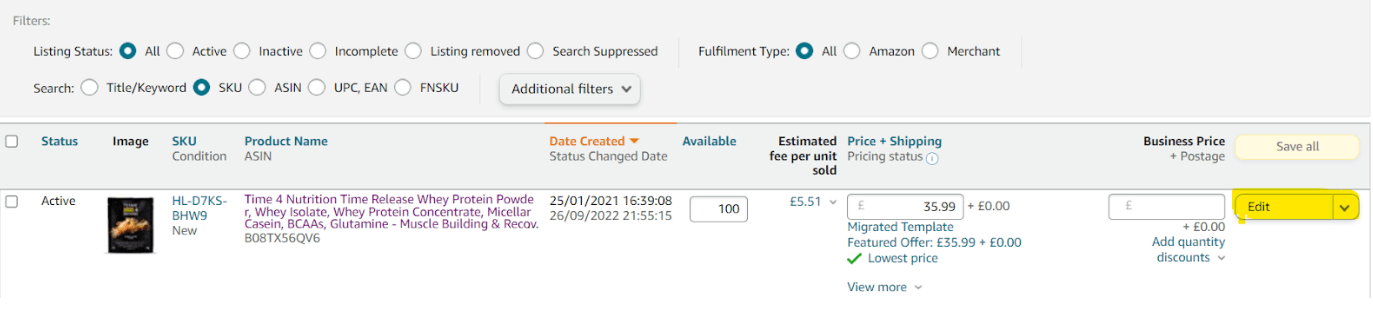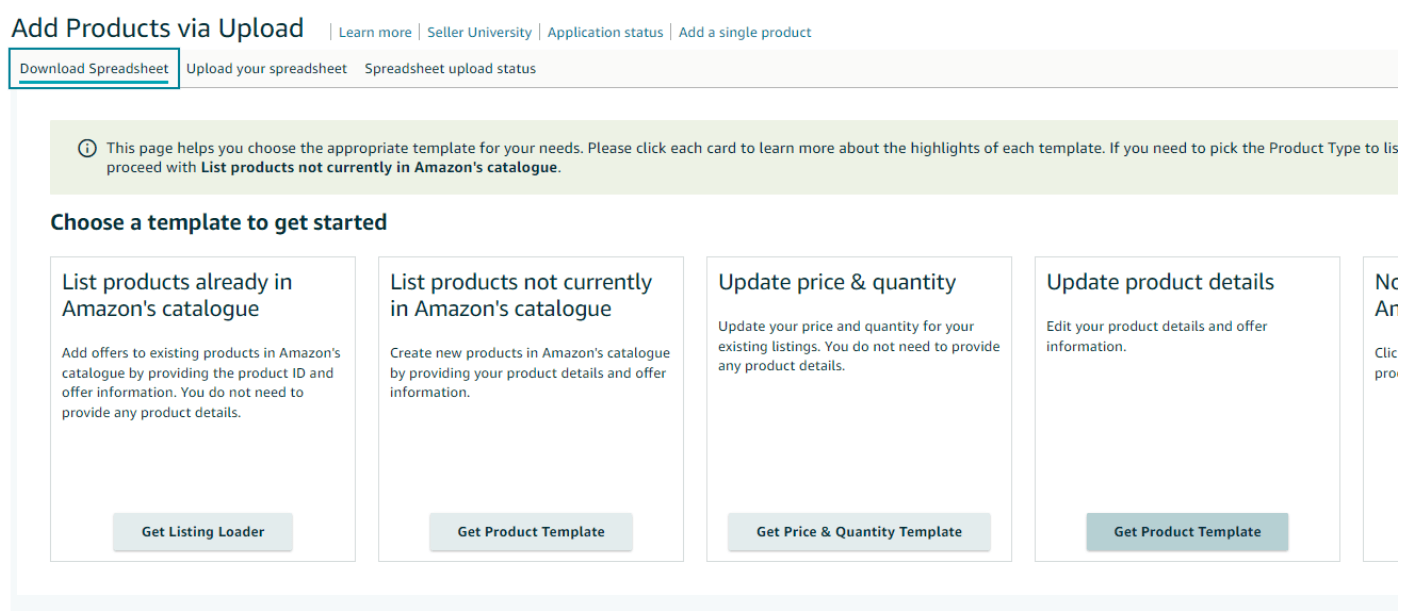Complete Guide To Fixing Amazon HFSS Issues
Read Time: ...
Amazon HFSS Suppressed Listing
This is a step-by-step guide to help sellers resolve HFSS listing suppression issues. In this guide we explain why you have been hit with a HFSS suppression, what is HFSS and the best and fastest way to fix the problem so you can start selling again.
Why have I been affected by the HFSS update?
If you are reading this blog you’ve probably been affected by the HFSS algorithm update that was rolled out on the 1st of October 2022 where many food brands will be restricted from selling and advertising their products on Amazon. This has been a game changer affecting everyone that sells in this field.
On the 26th of September 2022 Amazon sent an email to all Sellers stating as of the 1st October
in line with the new regulations in the UK, less healthy products that are categorised as HFSS (High Fat, Salt, Sugar) will no longer be allowed to be promoted, advertised or appear on Amazon search results unless a customer specifically searches for them.
Not every Seller received this email and those that did found the message very unclear leaving many sellers confused.
Useful information and resources
- On the 26th September 2022 Amazon sent an email informing Sellers of the HFSS update.
- The 1st October the Amazon Algorithm was updated and rolled out.
- Department of health and social care: Restriction of promotion of high in fat or salt by location and volume price: implementation guide.
- Products affected by the Amazon HFSS update.
- Department of Health: Nutrient Profiling Technical Guide.
What does HFSS stand for?
HFSS is a shortened term for food and beverage products which are high in saturated fat, salt and sugar. It’s a description attributed to certain foods. New Paragraph
What are HFSS Products?
The Department of Health has a Nutrient Profiling Model (NPM) which is used to establish the HSFF score for a particular product.
Foods that score 4 or more and drinks that score 1 or more are categorised as HFSS products.
What happens if I don’t update my Amazon listings with HFSS information?
The affected Amazon listings will be suppressed, your products in organic search will not be displayed and your affected products will not be advertised, which will ultimately affect sales.
What information do I need to update to remove the HFSS suppression?
In line with UK advertising guidelines Amazon has updated the nutritional values for selected products being advertised on Amazon.
These values include the following -
- Serving size.
- Serving size unit of measurement.
- Energy content.
- Fat.
- Saturated fat.
- Carbohydrates.
- Sugars.
- Protein.
- Salt per serving.
- Carbohydrate unit.
- Energy unit.
- Fat unit.
- Dietary fibre.
- Protein Unit.
- Carbohydrates Unit.
- Monounsaturated fat (optional).
- Polyunsaturated fat (optional).
Why flat file update for HFSS is the way to go
Typically, whenever a listing update has been requested the the easiest way to do this is by updating it through the 'Edit' option under ‘Manage All Inventory’.
However, when a listing has been suppressed by HFSS we cannot make the required changes because the backend does not accept the new values.
You will see all the mandatory attributes on red rectangles that could not accept an update, so we need to update it via a flat file.
Another advantage of doing inventory updates using a flat file is we can update a number of listings in the same category at the same time. This can save a lot of time. If you are able to updating each listing one by one can take a lot of time.
So, let's get started with the method to Fix HFSS using Flat File Inventory Update.
Step-by-step instructions on how to fix an Amazon HFSS listing suppression
This is a step-by-step guide to fixing an Amazon HFSS listing suppression. If your listings have been suspended due to HFSS then you have to first gather all the nutritional information from the manufacturer and then proceed with the flat file update as follows.
STEP 1
Go to the ‘Manage All Inventory’ Tab in the Seller Central account. Paste the ASIN/SKU of the product which you need to update the HFSS for and then click on ‘Edit’.
STEP 2
Now you will be directed to the edit window. Click on the ‘Vital Info’ sniTab as shown below.

STEP 3
Locate ‘Recommended Browse Nodes’ and note down the exact node flow.
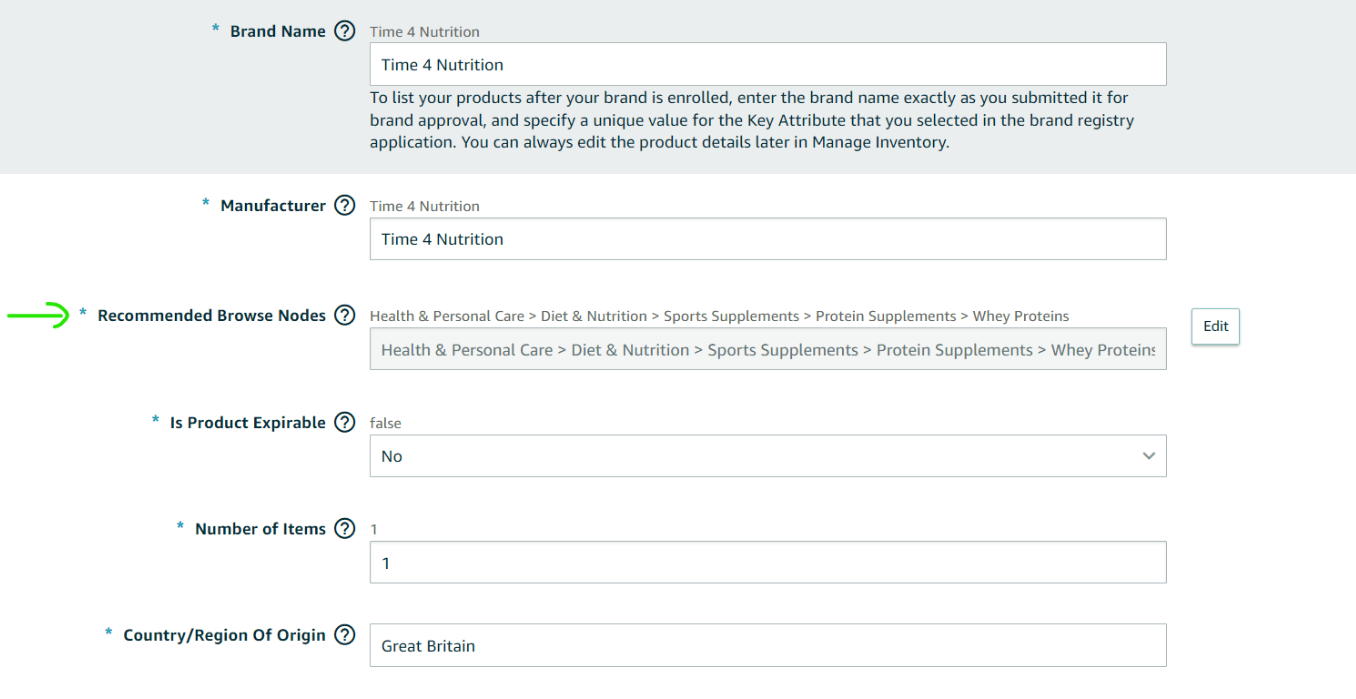
In order to download the flat file, it is necessary to know the product category.
For this ASIN, the product category is ‘Health & Personal Care’. Since there are lots of products which can fall under this category it is, therefore, necessary to note down all the sub-categorisation in order to identify the best suited sub-category for this product
STEP 4
Downloading the template file and updating HFSS information.
Go to the main navigation menu and locate ‘Add Products Via Upload’ under ‘Catalog’.
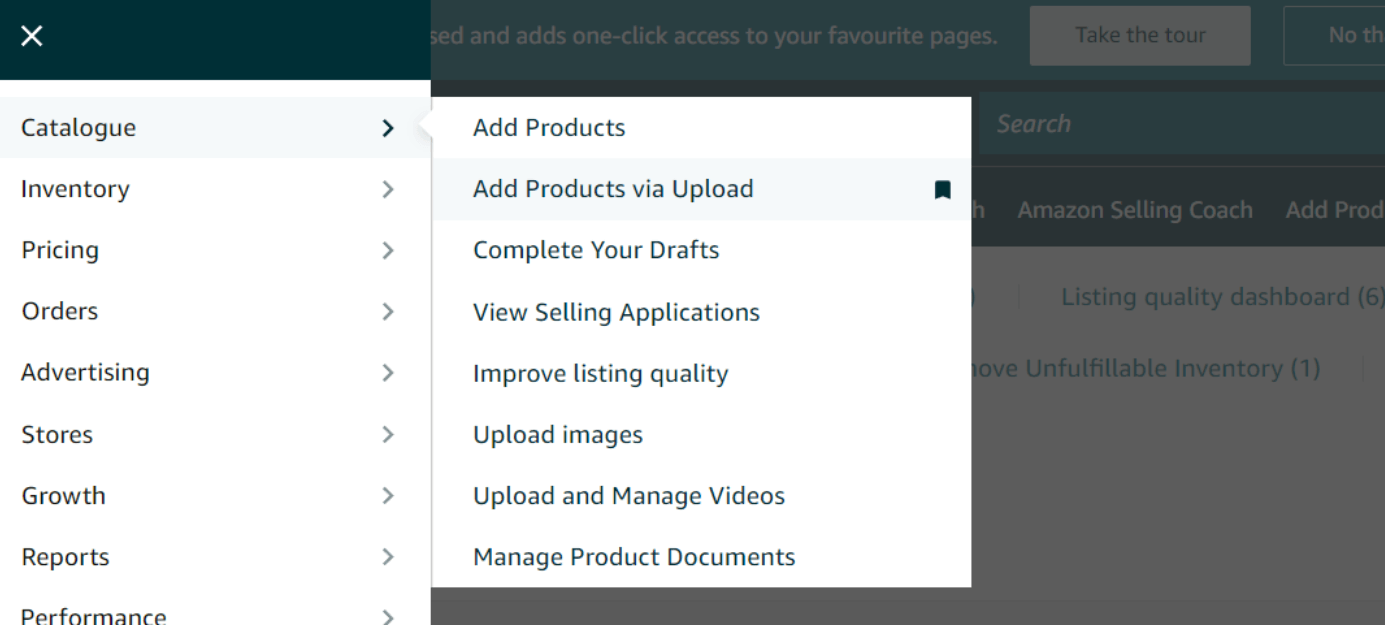
Under the ‘Download Spreadsheet’ section locate ‘Update Product Details’. Click on ‘Get Product Template’.
Now a window will pop up which says…
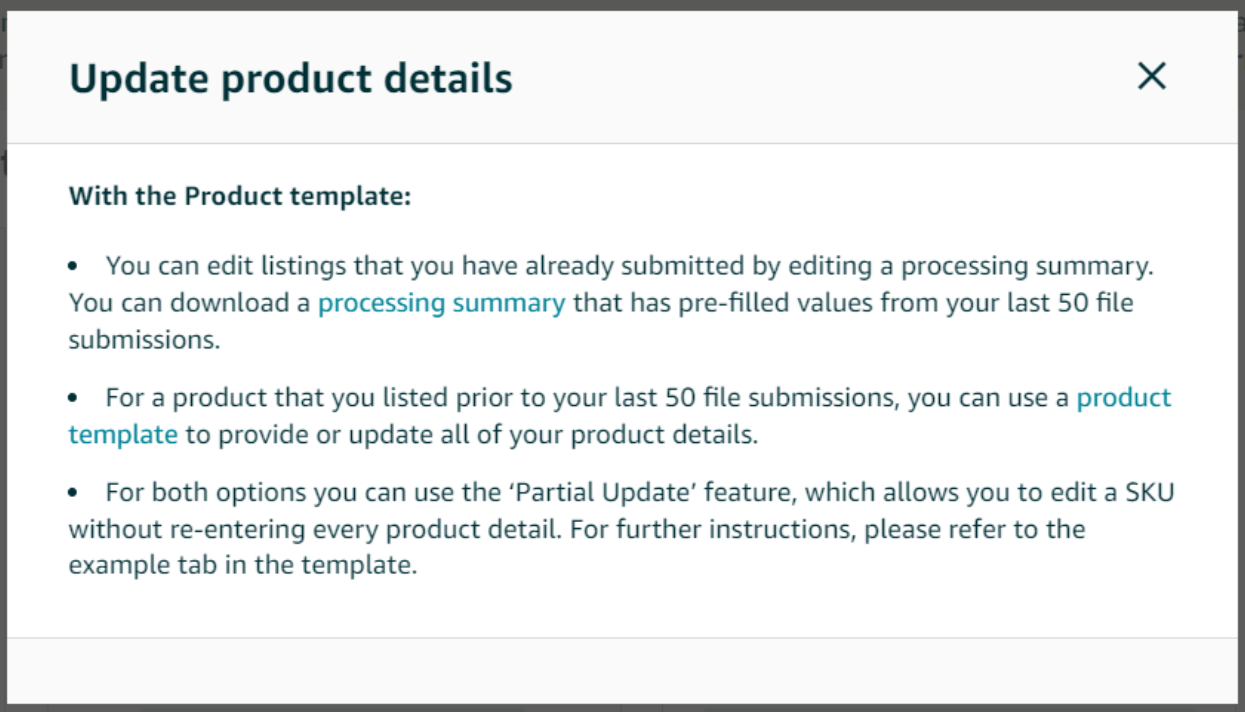
You can select either the ‘Processing Summary’ option if you have previously submitted a data feed in the past, or, select option 2 by clicking on ‘Product Template’ to generate a template file for the product subcategory.
Next, you have to choose the marketplace URL. You will be redirected to the template download centre.
After cross-verifying with the ‘Recommended Node Point’ from the previous EDIT Window, you need to locate the respective subcategory of the product.
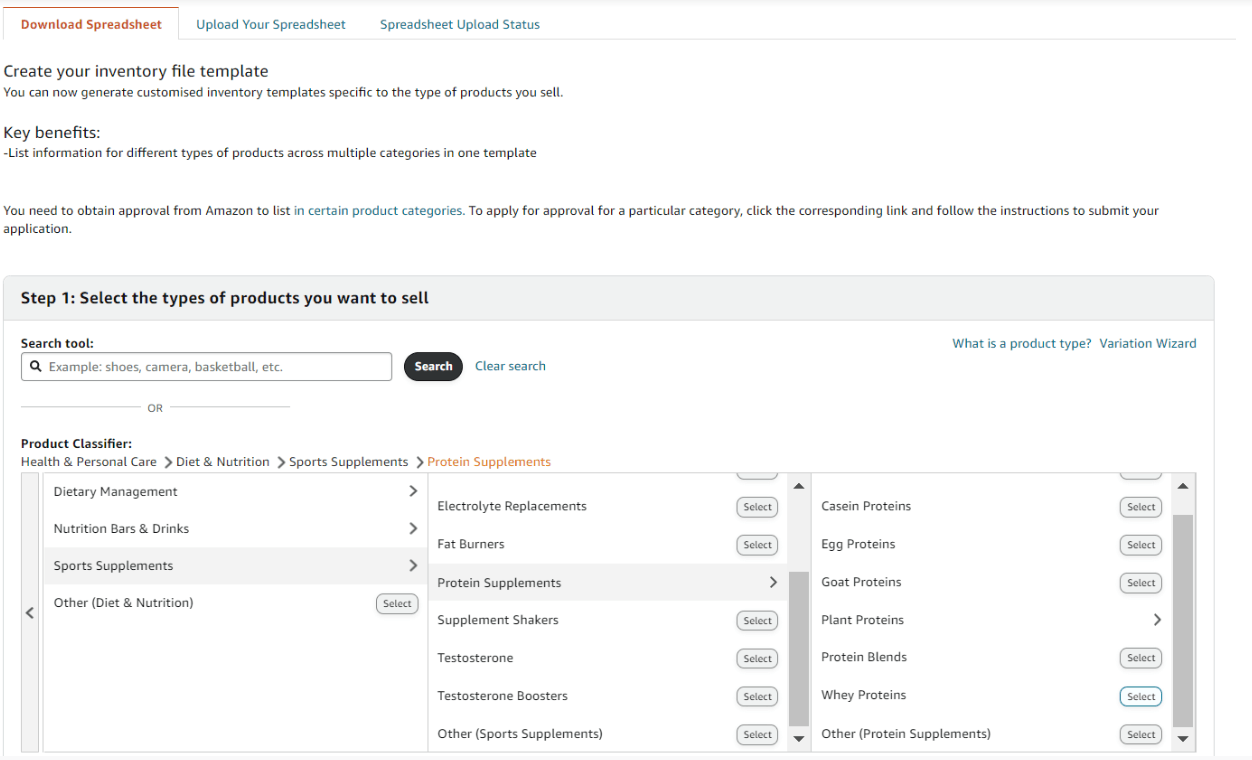
Now scroll below and click on ‘Generate Template’.
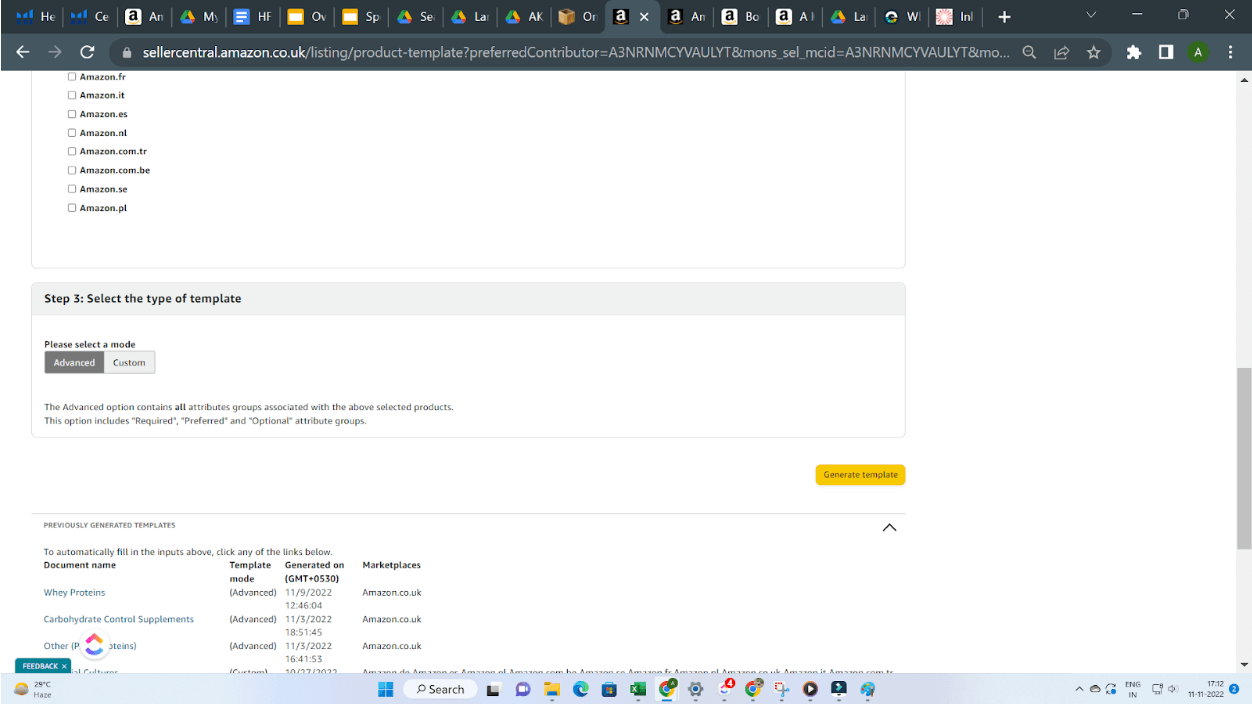
As you click on the Generate Template button, an excel file will be downloaded.
STEP 5
Now you have downloaded the template file. It’s time to update the values on the sheet.
After opening the sheet, you will see various tabs, i.e. Instructions, Images, Example, Data Definitions etc.
HFSS updates are completed in the ‘Template Tab‘.
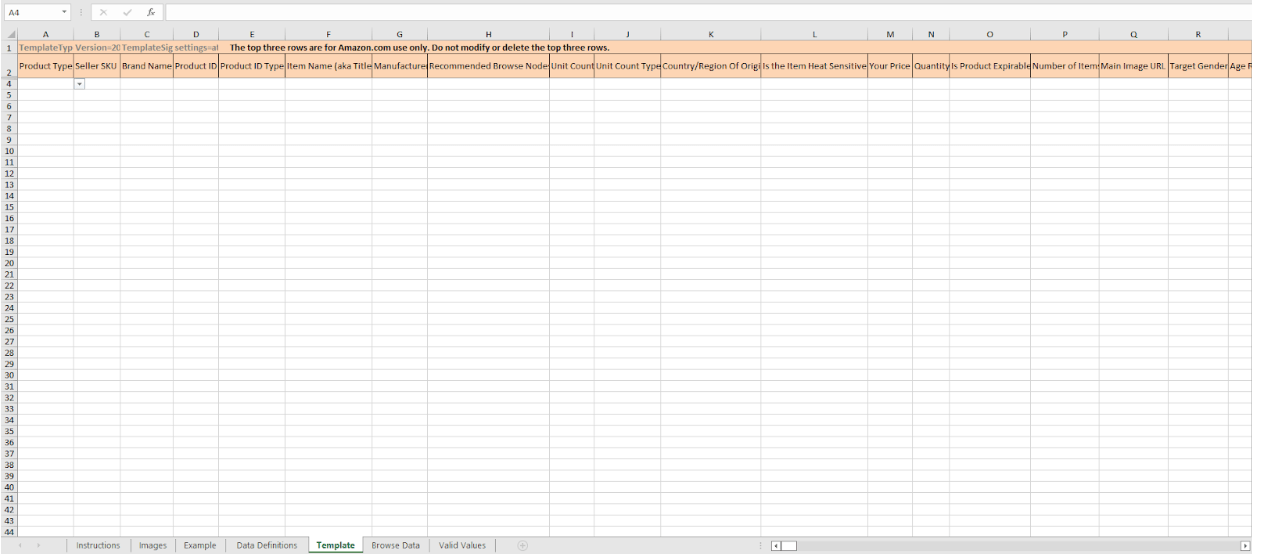
STEP 6
In this tab, we are only concerned with updating the HFSS related information. Before providing that information we need to have obtained the following information…
- Product Type: you can obtain the product type data by going through the ‘Valid Values’ Tab.
- Seller SKU: SKUs can be found in the ‘Manage All Inventory’ section against the ASIN.
- Brand Name.
- Product ID: this can be either - ASIN, UPC, GCID, EAN, or GTIN.
- Provide ID Type: Choose from the dropdown list or locate from the ‘Valid Values’ tab.
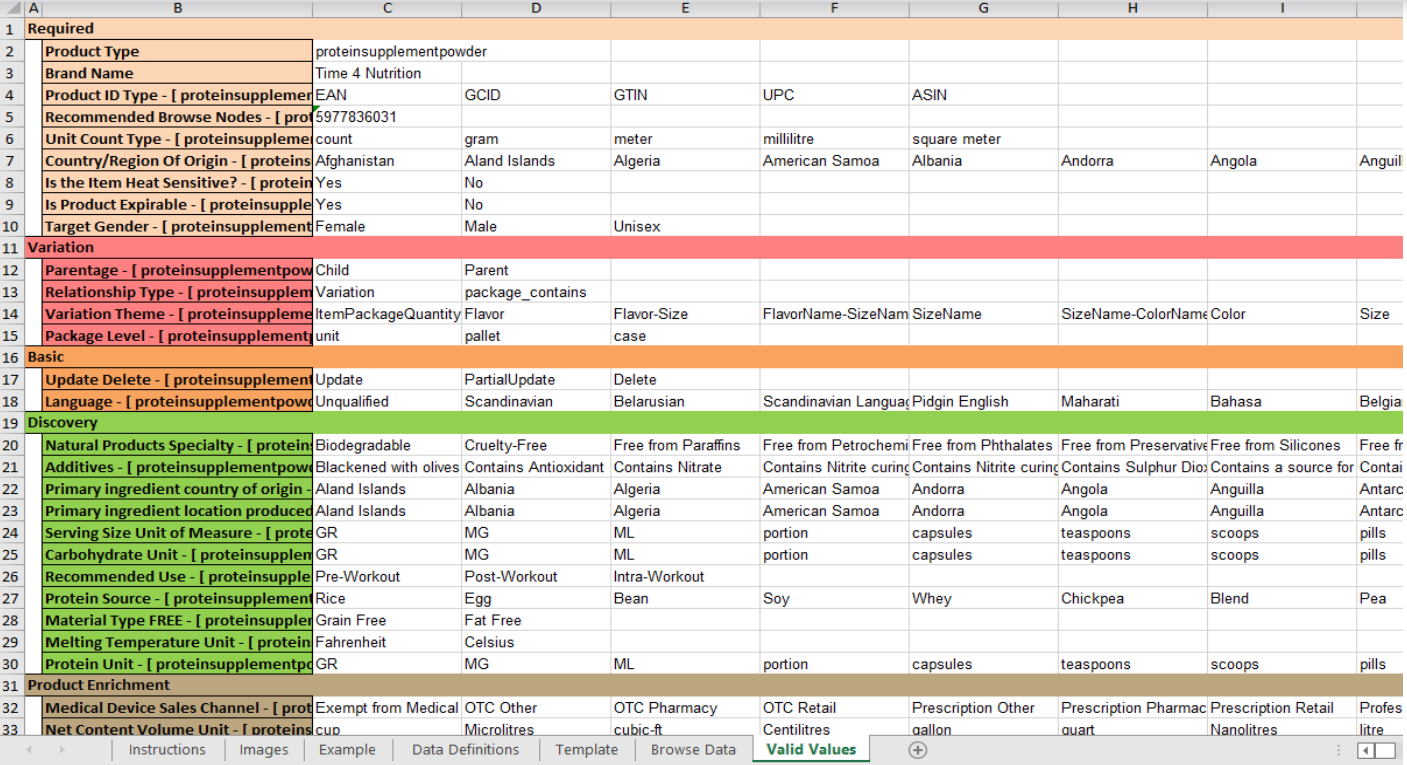
Since we are making a partial update to the present listing choose ‘Partial Update’ in the ‘Update Delete’ field. This will tell Amazon that we are making a partial update and the attributes we are providing will be only updated and the rest of the attributes will remain the same.
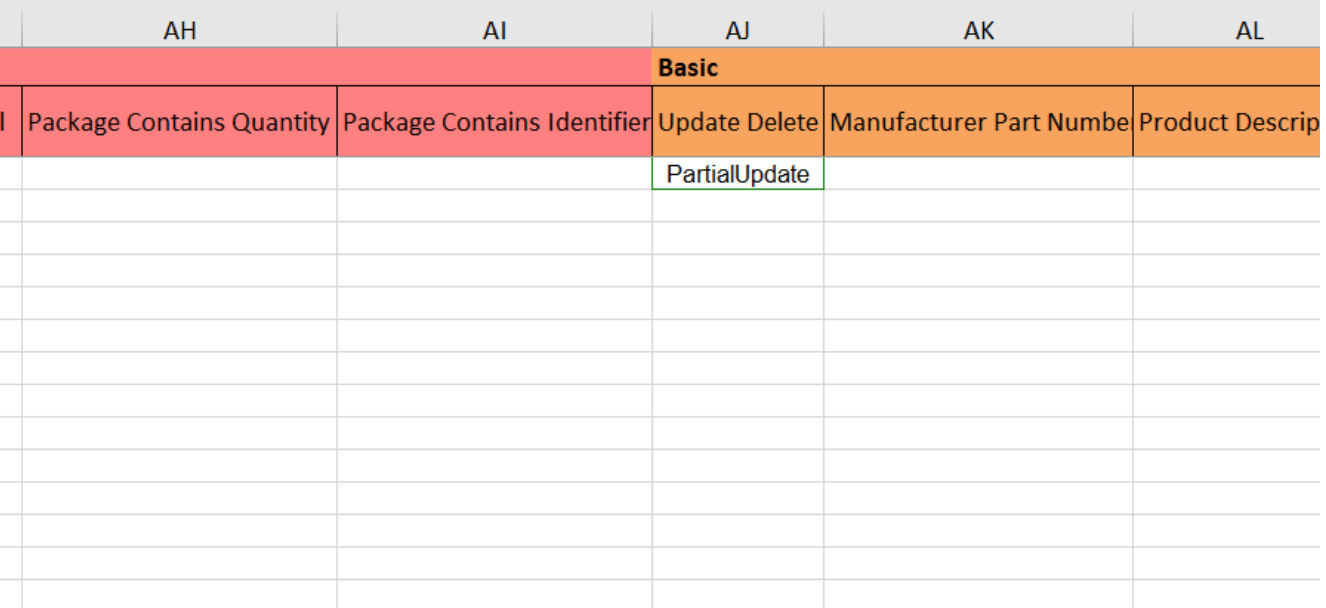
STEP 7
Now it’s time to fill in all the Nutritional Info you have gathered.
TIP: A quick trick, if you hit the 'Ctrl+F' you can quickly find and update all the missing attributes.
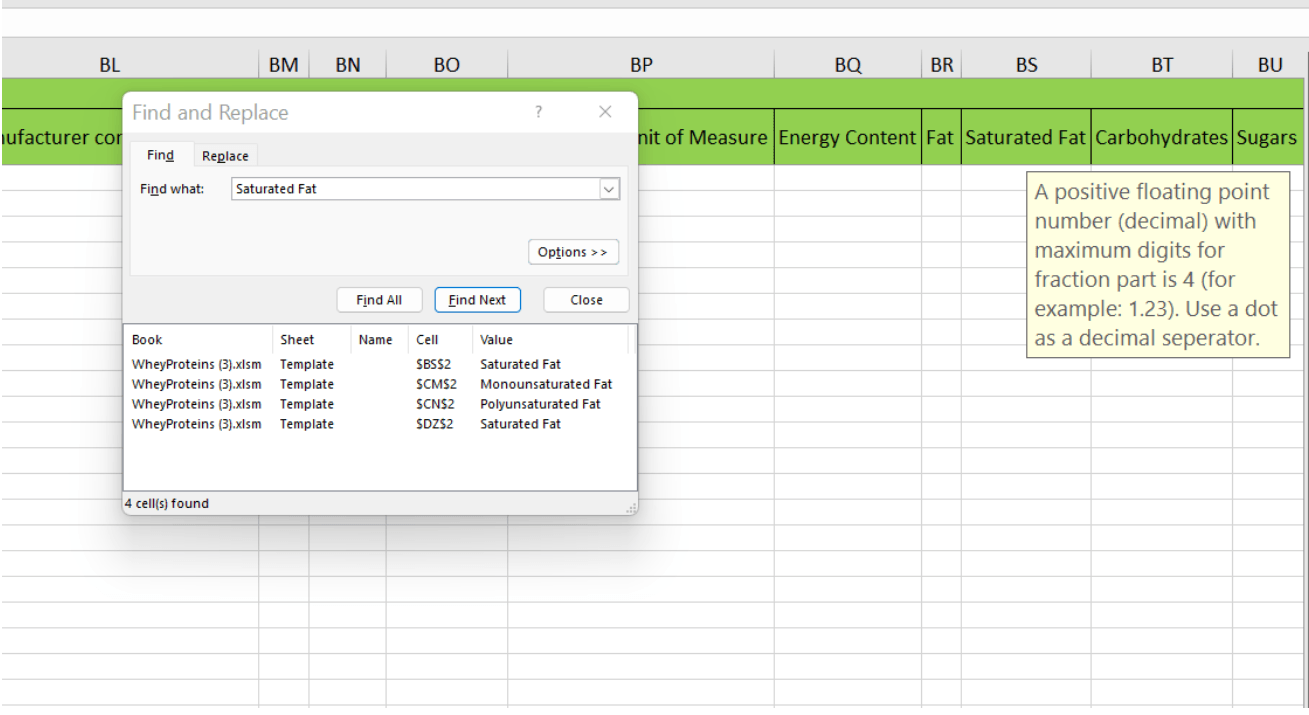
After updating all the values and their respective units it’s time to upload the inventory file to Seller Central.
STEP 8
To upload the Update File, go to the ‘Upload Your Spreadsheet’ and upload the feed file.
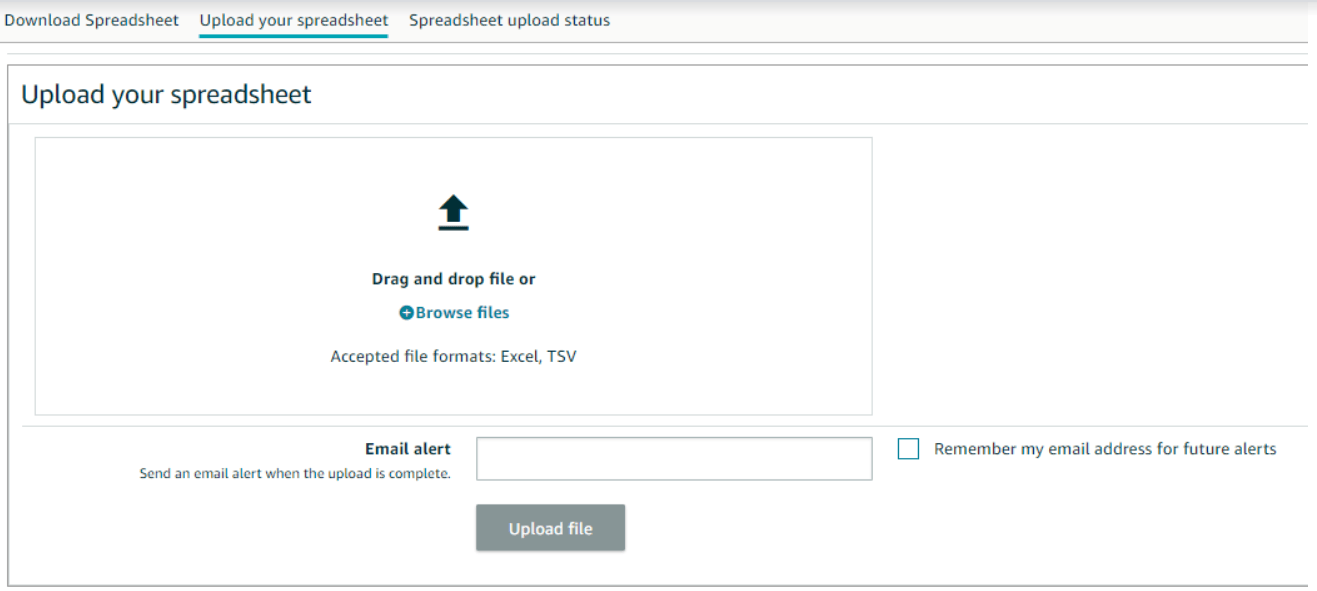
Hurray! You’re done. Just wait for 15 mins to 1 hour and your product will be indexed again.
STEP 9
In order to check whether your product is indexed or not, just type in Amazon’s search bar - ‘ASIN’
+
‘’Your Primary Keyword’.
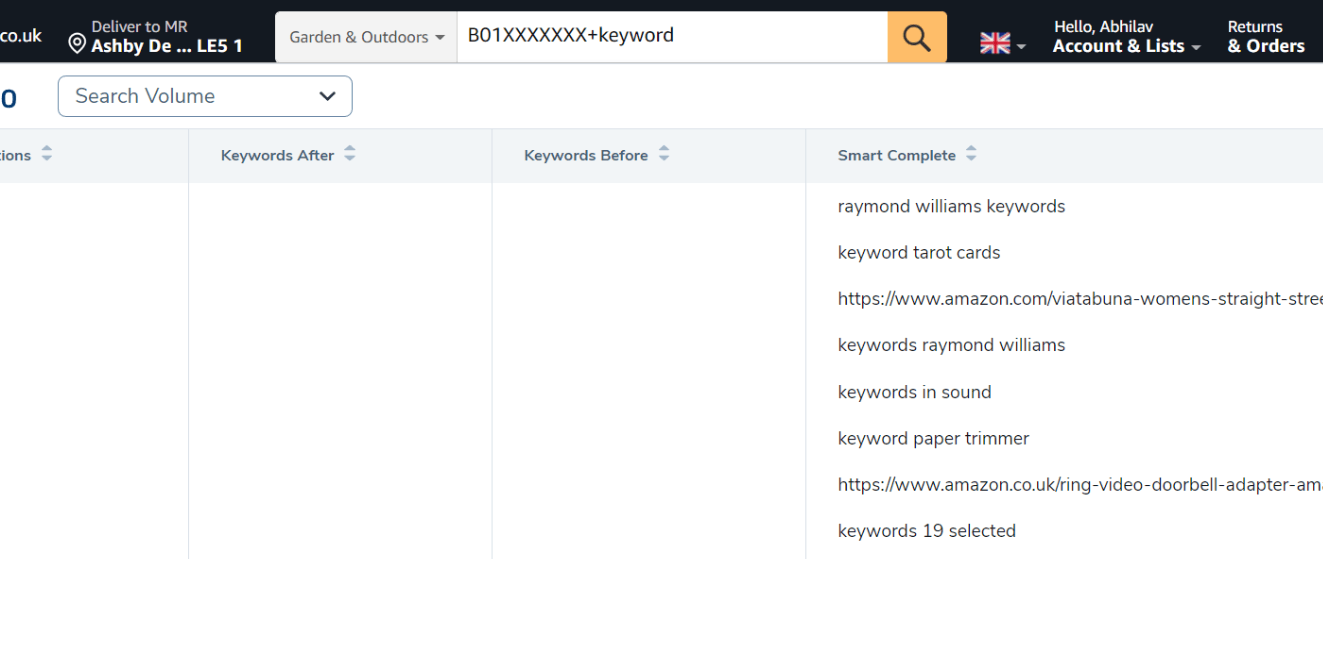
If your product is indexed, it will show on the search results page, if it's not indexed, it will not show up.
WELL DONE! You have resolved the HFSS error on your product
Pro Tip
Advertising - It is good practice to double check your ads are working again. We found for some of our listings we were immediately able to advertise again, however, in some cases we found our listings as ‘Not Approved’, if this happens to you, you must contact Amazon Support to help resolve the issue.
Conclusion
Kangaroo UK provides a full
Amazon account management service to a variety of different Amazon sellers, if you have a problem or if you are spending too much time managing your amazon account and you think it's time to get some help, then
Contact us and talk to our friendly team. We’re here to help.